Security and Digipass
Email and text message scams typically involve scammers trying to steal your personal information. This is known as ‘phishing’. Scammers will often send you a link to a fake website which looks genuine. Once on the website, the scammers will ask you to enter account details, which they can then steal.
For more information on how to protect yourself from these scams, visit: https://netsafe.org.nz/phishing/
To print PDF documents, you'll need to have Adobe Reader installed on your computer. If you don't have Adobe Reader installed, you can download it for free.
You can activate your Digipass in three simple steps.
- Get an activation code.
Go to the Digipass activation page and enter your customer number, date of birth and how you want to receive your code (email or TXT).
- Set up your personal PIN.
Press the orange key on your Digipass and enter the code we sent. You can then enter your own 5-digit PIN. Enter this twice to confirm it.
- Activate your Digipass.
Follow the onscreen instructions to generate a Digipass code and complete the activation.
You may have differing experiences depending on the browser and version you are using.
If you have another browser such as Internet Explorer, Safari or Google Chrome, you may wish to try accessing our site via these browsers instead.
Call our friendly contact centre on 0800 22 44 33 (+64 4 819 2870) and they can get this for you after a quick security check. We are open 8am - 6pm, Monday to Friday, excluding public holidays.
FAIL 1,2,3 or 4
The wrong PIN has been entered. Press the orange key to try again. You have five attempts before the Digipass locks.
LOCK PIN [-------]
Your Digipass has been locked. Click here to visit the login page and click on the link 'Unlock your Digipass now' on the right hand side. This will open a new page for you to unlock your Digipass and reset the PIN.
PIN CONF FAIL
Your PIN code has been entered incorrectly. Press the orange key to try again.
BATT1
The battery is almost empty. You can't replace the battery but we can send a new Digipass free of charge (unless you are overseas, then a delivery fee may apply).
Call us on 0800 22 44 33 or +64 4 8192870 (between 8am-6pm, Monday to Friday) and we will send a replacement.
If you can't call or it's outside our business hours, you can print and sign our Digipass Request Form then scan and email, fax or post it back to us.
LOCK DISABLE 2
The battery is flat. See the instructions above for ordering a new Digipass.
-00000000-
This Digipass may have been dropped or the battery replaced. We will need to send you a new one. See the instructions above.
We can transfer the funds for you but, as this is a manual process, it is reserved solely for emergencies.
If you have an emergency and need an urgent manual transfer, call our friendly contact centre team on 0800 22 44 33 (+64 4 819 2870) so that we can identify you and arrange the transfer.
If you transfer funds into your account from Rabobank Online Savings, a clearance period of three business days will apply. This is because the funds are direct debited from your Nominated Account and we need to ensure that the transaction will not be dishonoured before we make the funds available to you.
You will be earning interest but you won't be able to transfer the funds until the funds have cleared. If you want to set up a term deposit, you can do this online and the term deposit will start when the funds have cleared.
You must set your browser to accept cookies in order to be able to perform transactions with Rabobank Online Savings. Session cookies only stay on your computer for the duration of your session.
This could be caused by one of the following:
- An incompatible device – It is best to use a computer (laptop or PC) as some phones and tablets are not compatible.
- An insecure internet connection – Avoid public internet connections such as those in libraries, workplaces and Wi-Fi hot spots.
- • Any internet provider that has their IP address change frequently could cause your secure internet banking session to end.
If you are not using any of the above, adding Rabobank as a trusted site and deleting your browsing history and cookies can resolve this issue.
Your account can’t be accessed without the Customer Number, Digipass and 5-digit PIN. Providing you keep this information safe, it is unlikely anyone could log into your account and withdraw money.
But even if someone was able to get hold of your details and log into your account, funds can only be transferred back to the nominated bank account in your name.
Fake emails and websites can look very realistic but there are a few tell-tales signs to look out for:
- Requests for confidential information. We will never ask you to provide your customer number, account number or PIN code via email.
- An unusual website URL - Look out for a “padlock” icon next to the URL to ensure you are in an encrypted secure session. If you receive a message along the lines of 'Error! Hyperlink reference not valid.’ this usually means something’s not right.
- Grammar and spelling errors - These can be deliberate (to get around spam filters) but are usually unintentional errors made by the fraudsters.
- Suspicious logos and links - If you hover your mouse over links in the email, they may not point to your bank's website but to some other third party website you don’t recognise.
If you receive any emails that appear to be from Rabobank Online Savings but seem suspicious, please feel free to call us on 0800 22 44 33 or email ClientServicesNZ@rabobank.com. It’s better to be safe than sorry.
Call us on 0800 22 44 33 or +64 4 8192870 (between 8am-6pm, Monday to Friday) so we can block the Digipass and send a replacement.
If you can’t call or it’s outside our business hours, you can print and sign our Digipass Request Form then scan and email, fax or post it back to us.
Here are some security precautions anyone can adopt to increase their own level of online security.
1. Protect your Digipass and PIN number
- Don’t write your PIN code down.
- If you have to write it down, don’t store it with the Digipass and customer number.
- Keep your Digipass and customer number separate.
- Do not store your customer number or PIN code near your computer.
- Notify us if your Digipass is lost or stolen.
- Call us immediately if you are asked to return your Digipass or send it to another address.
2. Never send account information via regular email
- Use our secure e-mail function if you need to include account information in your message.
- We will NEVER send you an email requesting your personal access details. If you ever receive such an email please notify us as soon as possible.
3. Use updated Anti-Virus Software
Protect your computer from viruses by installing and regularly updating firewall and anti-virus software.
4. Scan your computer for Spyware regularly
Spyware and adware are programs that look in on your web viewing activity and potentially relay information to a disreputable source. Perform an internet search for "spyware" or "adware" to find free spyware removal programs. Just make sure that your removal program is not blocking or removing wanted items and, if it is, consider turning it off for some websites.
5. Avoid downloading programs from unknown sources
Downloads may contain hidden programs that can compromise your computer's security. Likewise, e-mail attachments from unknown senders may contain harmful viruses.
We maintain high security standards to ensure your money is protected at all times. If you have any questions or concerns, please call us on 0800 22 44 33 or email ClientServicesNZ@rabobank.com.
First of all, don't panic.
- Do not respond to the email. This is important because the fraudster will then know that your email address is a real one.
- Do not click on any links in the email. This might download spyware programs to your computer.
- Contact the bank or company the email appears to be from and advise them.
Call us on 0800 22 44 33 (+64 4 8192870) between 8am-6pm, Monday to Friday. You can also email ClientServicesNZ@rabobank.com outside of business hours.
There are a few reasons you may be getting an error.
Please check that:
- you are the primary account holder or authorised signatory
- your customer number includes all eight digits
- the format of your date of birth is DD/MM/YYYY, and
- you have selected to receive your code by either TXT or email.
If the error continues, please call us on 0800 22 44 33 (+64 4 819 2870).
Yes. You can change your PIN code at any time.
- Press the orange key on your Digipass.
- Enter your existing 5-digit PIN code.
- Press the orange key again until 'NEW PIN' is displayed.
- Enter your new 5-digit PIN code.
- The Digipass will display 'NEW PIN CONF'.
- Enter the new PIN code again. The Digipass will display APPLI and is ready for use.
You will need to lock the Digipass by entering an incorrect PIN five times. The Digipass will then display a code which you use to unlock the Digipass online.
We then send you a code via email or TXT which you use to unlock the Digipass and set up a new PIN.
- Get your unlock code
Go to the Login page here and click on “Locked your Digipass?” and follow the instructions to get your unlock code
- Once you have received your email or TXT, press the orange key on your Digipass and enter the unlock code
- The Digipass will display 'New PIN'. Enter the five digit PIN you want to use
- Enter your PIN again to confirm it
- The Digipass will display 'New PIN conf'
- You can now log into your account as normal
No, Rabobank New Zealand does not accept international transfers into Rabobank Online Savings accounts.
If you’re transferring funds into your Rabobank Online Savings account or making a future dated transfer, you can view and cancel this transfer online.
- Log into Rabobank Online Savings
- Click 'Transfer and pay' then 'Upcoming payments'
- Then select the account
- Click on the account that shows ‘recurring’ to view the upcoming payment to change the payment it will need to be cancelled then set up a new recurring payment.
If your transfer is not showing here, it has already been processed. Check your transactions to view these transfers.
- Log into Rabobank Online Savings
- Select ‘Accounts’ and click on the account you wish to view
- You will be able to view the most recent transactions
When you transfer funds out and select todays date, the funds will be withdrawn immediately and won’t show in your pending transfers. Follow the instructions above to see these transfers in your transactions list.
The random numbers generated by the Digipass change every time. This means that the number can only be used once, within a specified time limit.
This makes the Digipass much safer than other forms of online security such as permanent passwords or access codes.
We have tried to make the online activation and unlock process as safe as possible.
We only use the email address or mobile number we hold on file to send the code to you. To change your details you must call us and complete a security check or log in online with your Digipass.
And even if your details are incorrect and someone else receives the code, they cannot access your account without your Digipass.
We have tried to make the online activation and unlock process as safe as possible.
We only use the email address or mobile number we hold on file to send the code to you. To change your details you must call us and complete a security check or log in online with your Digipass.
And even if your details are incorrect and someone else receives the code, they cannot access your account without your Digipass.
We take online security seriously and want to make sure your money is safe. If you’ve tried to log in a few times and the information is incorrect, your account will be locked. You will need to call us on 0800 22 44 33 weekdays 8am to 6pm to unlock your account.
See the FAQ below for a list of things to check when logging in.
If you are receiving this message, here’s a few things to check:
- Customer number – Make sure you are using all eight digits.
- Website – Our web address is www.rabobank.co.nz.
- Digipass – If your household has more than one, make sure you are using the correct one.
Call us on 0800 22 44 33 (+64 4 819 2870) if you are still unable to log in.
If you have lost your Digipass or the battery is low, we can replace it for you free of charge*.
Call us on 0800 22 44 33 or +64 4 8192870 (between 8am-6pm, Monday to Friday) and we will send a replacement.
If you can't call or it’s outside our business hours, you can print and sign our Digipass Request Form then scan and email, fax or post it back to us.
* Unless you are overseas, then a delivery fee may apply.