When you open an account with us, we will request information about your tax residency.
Rabobank has a legal obligation to collect information about our customer’s foreign tax residency, and report it to the IRD (which may then exchange that information with overseas tax authorities) under the Common Reporting Standard (CRS) and Foreign Account Tax Compliance Act (FATCA).
Without this information, we will be unable to open an account for you.
For more information download our leaflet
Read more about the CRS & FATCA on the IRD website.
The IRD has increased the non-declaration rate from 33% to 45% for RWT on interest income when the payee does not provide their IRD number to the payer. These changes apply to all interest paid from 1 April 2020.
If you have not provided us with your RWT rate you can do so once the account is open by calling us or sending a secure message with your IRD number and tax rate. To do this:
- Login to your Rabobank Online Savings account.
- Send us a secure message, by clicking on the envelope icon top right hand side of page.
- Create a message and send us the IRD number for the account.
To set up a Term Deposit, simply log into Rabobank Online Savings and click on the ‘Accounts’ tab in the left hand navigation then scroll to the bottom of the accounts page and click on ‘Open a new account’. Then follow the instructions, and this will allow you to specify the amount, term (duration), and maturity instructions of the new term deposit.
Please note, before the funds are transferred to the Term Deposit they need to be in one of your Rabobank Online Savings accounts. The cut-off time for starting a new Term Deposit is 9pm (NZT) on business days.
- Log in to Rabobank Online Savings
- Click 'Transfer money’ then ‘Upcoming payments’
- Select the account
- Select the recurring payment
- Then select ‘cancel’
It is not currently possible to change the date of a transfer online. You will need to cancel it and create a new one.
Changes need to be made at least one business day before the next payment is due.
To change your postal and residential address within New Zealand, along with your other contact details please log into Rabobank Online Savings and select ‘Services and Settings’ and then select ‘Contact details’ then click on ‘edit’ to change your address or contact details. Once you have entered your new contact details, please select ‘Continue’ and authorise by following the on-screen instructions.
To change your postal and residential address to an overseas address, please send a secure message. To do this, simply log into Rabobank Online Savings and click on the envelope icon next to the log out button, then ‘Create new message’. Within this message please advise if your tax status should be changed to that of a non-resident and your address in your new country of residence.
Contact details cannot be changed on the mobile app.
To close your account:
- Transfer your funds back to your nominated account, then
- Send us a secure message.
To send a secure message, log into your Rabobank Online Savings account and click on the envelope icon that is located near the log out button then select 'Create new message'.
Any remaining funds and interest owed will be transferred back to the nominated account.
We would love to hear any feedback you have about Rabobank Online Savings and the reason for closing your account
You can download tax certificates online:
- Log into Rabobank Online Savings
- Click 'Statements' then 'Interest and tax'
- Select the account
- Select the financial year you require
- Click 'Download' then print
If you are not currently a customer, to open a Term Deposit with Rabobank Online Savings, click on the ‘Apply for a savings account’ button and follow the instructions to open a new account.
Please note that when you set up a Term Deposit account we will also set up a RaboSaver account for you.
You can update your details online.
Residential or postal address changes:
- Log in to Rabobank Online Savings.
- Click ‘Services and Setting’ then 'Contact Details'
- Click 'Edit' then 'Change your contact and address details'
- Confirm the change by following the on-screen instructions
You can only have one nominated account but this can be changed online at any time. The new nominated bank account must still be in your name.
- Log into Rabobank Online Savings
- Select ‘Services and Settings’ then 'Nominated Linked Account'
- Click on ‘Edit’ to change the Nominated Account'
- Enter your new nominated account details
- Authorise the change
- Make a deposit from your new nominated account with the reference 'verify'
Note: Any existing regular or pending transfers will be cancelled. It can take up to three business days for the new nominated account to become active.
To update your IRD number and RWT rate, please send us a secure message.
- Log into Rabobank Online Savings
- 2. Go to the envelope icon, located top right next to the log out button
- Click on ‘New Message’
- Provide us with the IRD number and new tax rate and send
You can transfer funds into your Rabobank Online Savings account using our online banking services (direct debit) or via the other bank (automatic, direct etc.).
If you transfer funds into your account using the Rabobank Online Savings online banking system, a clearance period of three business days will apply. This is because the funds are direct debited from your account and we need to ensure that the transaction will not be dishonoured before we make the funds available to you. It can take up to three business days for the nominated bank to advise us of a dishonour.
You will still earn interest during this time, but you won’t be able to move the funds from your savings account. If you are wanting to set up a term deposit with uncleared funds, you can create a pending term deposit online and the start date will be the day that the funds become cleared.
When funds are credited to your account using the services of another bank, there is no clearance period. The sending bank is not able to dishonour the transfer which means we can make the funds available for you to use as soon as they reach your account.
We don’t post statements but they are available to download online at any time.
- Log into Rabobank Online Savings
- Click on 'Statements'
- Select the account and financial year
- A list of statements for each month will be available
- Click on the PDF statement to open and print
If you are moving or have already moved overseas we can update your tax status to that of a non-resident and apply the appropriate non-resident tax rate if you send us a secure message with the following:
- A statement that you are a non-resident of New Zealand for tax purposes
- Confirmation of the country where you are now living.
- Your overseas residential address
- New contact details
To send a secure message, log into Rabobank Online Savings and click onto the envelope icon to 'Create new message'.
Note: We do not offer the Approved Issuer Levy scheme.
Just complete our Change of Name Form and post this to us along with the required supporting documents.
You can still open an account for the child, but the Resident Withholding Tax rate will be set at the maximum rate of 45%.
Once the account is open, you can call us or send a secure message with the IRD number and tax rate.
To do this:
- Login to your Rabobank Online Savings account.
- Send us a secure message, by clicking on the envelope icon top right hand side of page.
- Create a message and send us the IRD number for the child’s account.
Resident Withholding Tax (RWT) is the tax deducted from any investment income you receive. We deduct RWT from your interest payments and pay this to Inland Revenue on your behalf.
When you become a Rabobank Online Savings customer, you are asked to select a RWT rate. You can amend this tax rate at any time.
Please visit the IRD website for more information.
Although your child might not be working, interest payments are still considered a form of income. We are required to deduct tax from this interest and pay it to Inland Revenue on the child’s behalf.
The IRD number and RWT rate used for joint accounts is determined by the information we have for each of the account holders:
- If both IRD numbers are provided – the IRD number and tax rate of holder with highest rate is used.
- If both IRD numbers are provided, with the same tax rate – the IRD number and tax rate of primary holder is used (the person whose details were entered first on the original application).
- If only one or no IRD numbers are provided – the account will be taxed at the maximum “non declaration” rate, currently 45%.
- If only one IRD number is provided – that person’s IRD number and tax rate will be used.
These rules apply unless one (or both) holders are tax exempt and/or non-resident. In this case, the following additional rules apply:
- Both holders must be tax-exempt for the account to be exempt from RWT.
- If only one holder is exempt, we will use the rate of the non-exempt holder.
-
Both holders need to be non-resident for the account to be taxed at a non-resident rate. The higher rate will apply if the non-resident rates are different.
- If only one holder is non-resident, we will use the resident’s RWT rate.
You can cancel a direct debit authority by calling us on 0800 500 933 or sending us a secure message. It’s also a good idea to contact the direct debit initiator to inform them you will be making this change.
Transferring funds in
When you open an account with us, you are asked to accept our online direct debit authority. This allows you to transfer funds into Rabobank from your nominated bank account, all within our online banking system.
You can of course make deposits from any other domestic bank account you hold, or have other people/organisations deposit funds into your account. Just use the facilities of your other bank or provide your account number to the other party.
As an online bank, it is not possible to make cash deposits.
Transferring funds out
When you withdraw funds they must always go back to your Nominated Account.
To make a transfer in or out:
- Log into Rabobank Online Savings
- Click on 'Transfer money'
- Select the 'From' and 'To' accounts
- Enter the transfer details e.g. date and amount.
- Confirm the transfer by following the on-screen instructions