Yes, you can download the Rabobank New Zealand Farm Business Mobile Banking App on multiple additional handset devices however, you will need to download and re-register the App on the additional devices.
You can view and delete upcoming payments. However, you can’t edit upcoming payments in the Mobile Banking App – this needs to be done in Rabobank Internet Banking.
You will see the Rabobank New Zealand Farm Business Mobile Banking App icon on your mobile device screen.
Simply go to the home menu and select ‘Sign out’ which can be found from the slide menu or simply tap your mobile device’s ‘Home’ button and you will be logged off automatically.
You will be asked to enter your Rabobank Internet Banking token code, your username and 4 digit code.
To register on the Rabobank New Zealand Farm Business Mobile Banking App, you will need to first register using Rabobank Internet Banking. To arrange access to Rabobank Internet Banking you will need to contact your Account Manager or contact our Call Centre on 0800 500 933 (between 8am and 5.30pm Monday to Friday) or +64 9 975 2514 if calling from outside NZ.
Once you have registered online, you can download the Rabobank New Zealand Farm Business Mobile Banking App and register using your username and passcode (PIN + token code). Note: The passcode is setup during the Rabobank Internet Banking registration process.
Click on ‘Login using RSA’ and follow the prompts.
RSA is the token you should have received in the mail, and you will need it to access online banking.
If you have not received your RSA token, or you need further information, please contact us on 0800 500 933 or +64 9 975 2514 if calling from outside NZ.
To change your Farm Business Mobile Banking App PIN, you can do so by:
- Tapping on

- Tap PIN/Biometrics then select Change PIN
- Enter in your current PIN
- Enter in new PIN
- Confirm your new PIN
- PIN changed successfully
- You will then be logged out and you’ll need to log back in with your new PIN
If you've forgotten your Farm Business Mobile Banking App PIN, you can reset your registration from the app log in screen by tapping "I forgot my PIN". You'll be prompted to reset your registration using your username and passcode (just like when you first registered for Mobile Banking).
If your Mobile PIN has been locked, you can reset your registration from the app log in screen by tapping "I forgot my PIN". You'll be prompted to reset your registration using your username number and passcode (just like when you first registered for mobile banking).
Yes, you can download and register the Rabobank New Zealand Mobile Banking App on multiple devices.
You’ll need your username and passcode to register the first time.
Rabobank's Farm Business Mobile Banking App for New Zealand is available on the Apple App Store for Apple devices and Google Play Store for Android devices. Simply search for the latest version by typing in ‘Rabobank NZ’ and follow the download prompts.
Please refer to our Internet Banking FAQs.
No, you cannot change your daily transaction limit using the Farm Business Mobile Banking App. To increase or reduce limits, please use Rabobank Internet Banking through your browser.
The Rabobank New Zealand Farm Business Mobile Banking App does not offer a receipt print function, however as you progress through a transaction you are able to take a screen shot (saved as a picture on your device) if you would like to keep a receipt and print at a later date. Alternatively, you can request an e-mailed receipt when confirming payments.
Our app is available for iPhone and Android devices. If your device is compatible, then you will be able to see the download option from the relevant app store.
Please note the speed of performing transactions is determined by your internet connection of your telecommunication provider.
You will need to download the Rabobank New Zealand Farm Business Mobile Banking App onto your new mobile device and re-register your details. You should also contact our Call Centre on 0800 500 933 (between 8am and 5.30pm Monday to Friday) and request that your old device to be de-registered.
You should report the issue as soon as possible by calling us on 0800 500 933 (or +64 9 975 2514 if calling from outside NZ). It is also suggested that you contact your telecommunication provider to deactivate your SIM.
The Rabobank Customer Service team will be happy to assist you on 0800 500 933 (or +64 9 975 2514 if calling from outside NZ) between 8am and 5.30pm Monday to Friday.
Yes, it includes the latest hardware and software protection in addition to your 6 digit login.