We are always looking at ways we can improve our customer experience. By replacing the current physical security token with a Secure Code generator that is built into the Rabobank Online Savings app we are providing strong security with increased convenience for our customers.
Rabobank is committed to sustainability. This change assists in lowering our carbon footprint by eliminating the requirement to produce and post the physical security token.
We have listened to feedback about the physical security token.
Yes, you will be able to continue to use your internet banking on a desktop computer or laptop. You will need to log in to your account using your customer number, a password as well as a Secure Code generated on your smart device.
Navigate to the Apple Store or Google Play store, search and select the Rabobank Online Savings app and follow the prompts.
You can download the Rabobank Online Savings app to your iOS or Android mobile phone or tablet. The app is compatible with recent iOS or Android versions. The app cannot be downloaded to your laptop/desktop computer.
Where the Rabobank Online Savings app is compatible with your device, you will be able to download the app from the Apple Store or Google Play store.
To take advantage of the latest security updates, your device should always be kept up to date.
There are a range of reasons why you may be unable to download and use the Rabobank Online Savings app. Some of the reasons may be:
- Your device cannot access the Google Play Store (for Android devices) or Apple App Store (for iOS devices)
- Your device’s operating system (Android or iOS) version is not supported
- Your device has been modified through “jailbreaking” or “rooting”*
- Your device has other apps installed that are preventing a secure connection to Rabobank (some VPN or monitoring apps may impact the security of connections)
If you are unable to download and use the Rabobank Online Savings app, you could try:
- Ensuring that your phone can access the Google Play Store (for Android devices) or Apple App Store (for iOS devices)
- Checking for updates (to ensure it is on the latest version)
- Ensuring that your phone is not “jailbroken” or “rooted”*
- Ensuring that other services impacting secure connections (VPN services or other monitoring apps) are turned off
* Jailbreaking or rooting means removing software restrictions that are intentionally put in place by the device manufacturer.
The Call Centre will remain available to help you with your banking transactions. Please contact the Call Centre 0800 22 44 33 MON – FRI 8am - 6pm (New Zealand time) or if you're overseas call +64 9 975 2512.
Yes, you will be able to view all your accounts using one mobile app. You will need to create one profile per customer number, switch to the desired profile and login to the required profile first to view each account. Please refer to 'Managing your profile(s) How to guide.’
This is an improvement as currently customers cannot add new profiles on the app.
You can download the Rabobank Online Saving app and register it on up to five devices but only one device will have the functionality to generate Secure Codes.
Password requirements are:
- At least 8 characters
- Must include at least one capital letter, one lower case letter, one number, and one special character (for example, @#$ however, = and / are not allowed)
The PIN requirements are:
- No repeating digits (111)
- No ascending or descending number (123, 987)
Contact the Contact Centre team and advise them about the lost device and account details to make sure that the Secure Code generator associated with your phone is blocked. Once you obtain a new phone, you can download the app and follow the installation instructions.
Please contact the Call Centre on 0800 22 44 33 MON – FRI 8am - 6pm (New Zealand time) or if you're overseas call +64 9 975 2512.
You will be able to continue your banking on your laptop/desktop computer, however you will need the Secure Code generated by the mobile app to log in. To access the mobile app, you will require access to mobile data or Wi-Fi (internet access).
This timeout occurs if you haven’t set up a passcode on your iOS device. From early December, we will remove the need to set a passcode on your device to transition to Secure Code. In the meantime, to resolve this issue, please ensure that a passcode is set up on your iOS device before attempting to register for Secure Code. If you are unable to set the passcode on your device, you may continue to bank with us by contacting our Client Services team.
Steps to Set Up a Passcode on iOS:
1. Open the Settings app on your iOS device.
2. Tap on Face ID & Passcode or Touch ID & Passcode, depending on your device.
3. Select Turn Passcode On and follow the instructions to set up a passcode.
4. Once your passcode is set, retry the registration process for Secure Code in the Rabobank Online Savings Mobile App.
If you continue to experience issues, please contact our Client Services team for further assistance.
We are asking all Rabobank Online Savings customers to register for the Secure Code generated by your Rabobank Online Savings mobile app to access Internet Banking
- Log in to Internet Banking on your laptop or desktop and follow the prompts to create a password.
- Update or download the latest version of the Rabobank Online Savings NZ mobile app from the Apple App Store or Google Play Store on your smart phone or device.
- Open the mobile app, select 'Register for Secure Code,' and follow the instructions to set up a PIN.
- Where the Rabobank Online Savings app is compatible with your device, you will be able to download the app from the Apple App Store (for iOS devices) or Google Play Store (for Android devices).
- To take advantage of the latest security updates, your device should always be kept up to date.
- There are a range of reasons why you may be unable to download and use the Rabobank Online Savings app. Some of the reasons may be:
- Your device cannot access the Google Play Store (for Android devices) or Apple App Store (for iOS devices).
- Your device’s operating system (Android or iOS) version is not supported
- Your device has been modified through “jailbreaking” or “rooting”*
- Your device has other apps installed that are preventing a secure connection to Rabobank (some VPN or monitoring apps may impact the security of connections).
- If you are unable to download and use the Rabobank Online Savings app, you could try:
- Ensuring that your phone can access the Google Play Store (for Android devices) or Apple App Store (for iOS devices)
- Checking for updates (to ensure it is on the latest version)
- Ensuring that your phone is not “jailbroken” or “rooted”*
- Ensuring that other services impacting secure connections (VPN services or other monitoring apps) are turned off.
*Jailbreaking or rooting means removing software restrictions that are intentionally put in place by the device manufacturer.